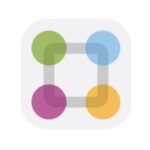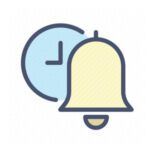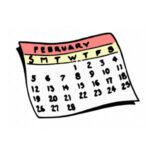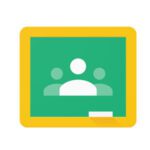Parent Square FAQs
Click here to download FAQs in Spanish
My email is correct in ParentSquare. Why am I not receiving emails?
Please check your spam to see if any ParentSquare messages ended up there, and mark them as “Not Spam.” Also add donotreply@parentsquare.com to your email contacts so your server recognizes our messages. If you still are not receiving emails, please contact us at support@parentsquare.com so we can assist you.
How can I add another child to my account? How can I add another school to my account?
If you wish to add another child to your account, you will have to ensure your school’s information system has registered your contact information and you are associated with your child. ParentSquare will always reflect the most current information we have received from the school’s information system.
How do I change my password?
Please go to parentsquare.com and on the login page click “Forgot Password.” Put in your email or phone number and you will be sent a link to reset your password.
Can I change the email and/or cell phone number on my account?
If you wish to change your contact information, please click on your name in the top right corner and go to “My Account.” From your account page, click “Edit Account” and you will be able to change your contact information. If you receive an error message when trying to edit your phone number or email, please contact your school and have them make the change. Here is a help article on changing account information.
English is not my first language. How can I receive content in my native language?
You can customize your language settings by going to “My Account” and clicking “Change This” under language settings. From here, you can choose any language you prefer from the drop down menu and you will start to receive content in that language. Here is a help article on how to change your language settings.
I am getting too many messages from ParentSquare, is it possible to receive less notifications?
You can customize your notification settings by going to your homepage and clicking on your name in the top right corner and selecting “My Account” from the drop down menu. On your account page, you can find your notification settings in the top right corner and click “Change This” to customize your notifications. If you are receiving too many notifications, try changing to your Digest setting where you will only receive one condensed message in the evening. Here is a help article on changing your notification settings.
Is it possible to contact my child’s teacher directly and privately?
Contact your child’s teacher privately by using our direct messaging tool. On the home page, click on “Messaging” in the left sidebar. From here, you can send a direct message to your child’s teacher that only you and the teacher can see. You can also send messages to other staff members at the school, such as your child’s coaches and club leaders. Here is a link to our help page on direct messaging.
How can I edit my sign up?
In order to change your sign up, you must delete your existing sign up and sign up again for the correct slot. To delete your sign up, hover your mouse over your name and you will see a trash can appear to the right of your name. Click on the trash can and your sign up will be removed. Then, you can click on the “Sign Up” button that corresponds with the correct slot.
Can I change my RSVP?
If your plans change and you would like to change your RSVP, click on “Sign Ups and RSVPs” under the participation tab in the left sidebar. On this page, find the event that you had previously sent an RSVP for and click the green button that says “Change my RSVP” on the right side.
Point Arena School District prohibits discrimination, intimidation, harassment (including sexual harassment) or bullying based on a person’s actual or perceived age, ancestry, color, disability, ethnicity, gender, gender expression, gender identity, genetic information, immigration status, marital status, medical information, national origin, parental status, pregnancy status, race, religion, sex, sexual orientation, or association with a person or group with one or more of these actual or perceived characteristics.)
For questions or complaints, contact:
Title IX Coordinator: Dunnell Daleuski (707)882-2803
504 Coordinator: Isis Skarra-Pergler (707)882-2134
Title II Coordinator: Warren Galletti (707)882-2803